PayType Mapping Analysis utility
Use the PayType Mapping Analysis utility during the payroll budgeting setup to show which paytypes are assigned to the standard JobCode calculation method in the Budget Labor Configuration driver for each salary method and budget group. In addition, this utility identifies classification errors when assigning calculation methods to individual paytypes and provides commentary to assist with fixing errors. This utility also eliminates AQ5, AQ7, and AQ10 processing errors prior to building budget plan files.

NOTE: Prior to reviewing the report, your organization must load and reconcile the payroll data and complete the Labor Configuration driver. To understand this report, you need to have knowledge of the Labor Configuration driver.
Open the PayType Mapping Analysis utility
If you do not have administrative user permissions, access the utility using the following path:
Main > Navigation > Explorer > Libraries > Reports Library > Budgeting Utilities > Budget Reconciliation > PayType Mapping Analysis.
NOTE: For additional instructions, see Browse the Report Library.
If you have administrative user permissions, locate this report in the Budget Admin task pane or access using the following path:
Admin > Admin Task Panes > Budget Admin > Budget Reporting > Budget Utilities > Budget Reconciliation > PayType Mapping Analysis.
Run the utility
- Open the utility.
- Press F9 and review the refresh variables.
- Select the Labor Type to review the following paytypes:
JobCode
Employee
Staffing
Provider
- Select the Budget Group to review and set up standard paytypes sections in the report that are configured in the Budget Labor Configuration driver (optional).
- Select a GL Class to minimize the GL Class results in the report (optional).
- Click OK to apply the selections and generate the report.
- Review the following in the report:
- In the summary section of the report, verify that all the paytypes are loaded and mapped to a specific grouping. The variance should be zero. If not, review your PAYTYPE dimension table to identify which paytype is not mapped.
- Review the remaining sections of the report, which correspond to the Labor Configuration driver setup and how the paytypes are grouped and mapped in the PAYTYPE dimension table. These sections provide an overall summary of:
- Which paytypes are grouped together
- Overall hours and dollars
- FTE status
- GL accounts, if the GL is structured by paytype
- Review the overall groupings to verify they are grouped as expected. The Is Not Included in Payroll Computations section identifies which paytypes will not interface into the plan files. Confirm this information prior to beginning the budget cycle. To make changes, update the PAYTYPE dimension table and rerun the report to review.
Identify classification errors
The PayType Mapping Analysis report uses conditional logic that flags incorrect mappings and classifications, which provides the opportunity to quickly identify and correct these errors.
When you select one of the following refresh variables, the report displays the KHAInt and KHAStdLine columns:
-
JobCode
-
Employee
-
Staffing
Entries in KHAInt are then compared to entries in KHAStdLine. If a mismatch occurs, the report flags the conflicting entries.
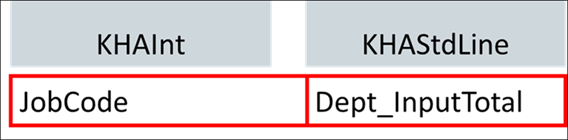
When you select the Provider refresh variable, the report displays the PHYInt and PHYStdLine columns. Entries in PHYInt are compared to entries in PHYStdLine. If a mismatch occurs, the report flags the conflicting entries.
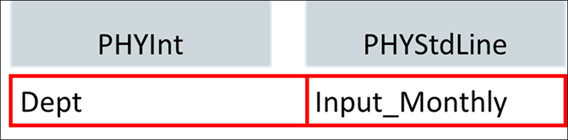
In the PayType dimension, the paytype entry in the JobCode, Staffing, or Employee columns must match a Standard Budget paytype in the 02 Labor Configuration driver when KHAInt = JobCode and KHAStdLine = JobCode. If conflicting entries are not addressed and corrected, the system displays an AQ5, AQ7, or AQ10 error associated with the selected salary method when processing the plan file.
For the Provider column, when PHYInt = JobCode and PHYStdLine = JobCode are assigned to productive and nonproductive paytypes, those paytypes can be selected in the Provider Configuration driver. If conflicting entries are not addressed and corrected, the system defaults to the hospital settings to prevent an error when processing the plan file (assuming the hospital settings are correct).
The following table displays the conditional logic used in the report and the corresponding "Reason for error" message related to the inaccurate classification settings in the PAYTYPE dimension.
| Mapping rule |
Valid entry |
Reason for error |
|---|---|---|
|
If KHAInt = JobCode |
KHAStdLine must = JobCode |
KHAInt = JobCode requires KHAStdLine to be IN (JobCode) |
|
If PHYInt = JobCode |
PHYStdLine must = JobCode | PHYInt = JobCode requires PHYStdLine to be IN (JobCode ) |
|
Grandparent/Parent/Child Mapping Issue: Map Child PayType directly to Parent (Cannot exceed 2 mapping levels.) |
Parent/Child Mapping: Map Child PayType directly to Parent in Labor Type columns (JobCode, Employee, Staffing, & Provider) |
PayType|PayType.JobCode|PayType.JobCode.JobCode setup: PayType X|PayType X|PayType X Note: PayType X refers to the three classified PayTypes breaking the Grandparent/Parent/Child mapping rule. |
| Parent/Child Classification Issue: Child PayType calculation methods must match the Parent in KHAStdLine or PHYStdLine | Parent/Child Classification: Child PayType calculation method selection must match the Parent in KHAStdLine or PHYStdLine |
PayType setup <> PayType.JobCode setup: JobCode/JobCode | JobCode/CM Note: CM refers to the calculation method of the child that differs from the calculation method of the parent. |
| If KHAInt = Dollars |
KHAStdLine must =
|
KHAInt = Dollars requires KHAStdLine to be IN (AvgPerPaidHr, AvgPerProdHr, Dollars_History, Holiday, Input_Monthly, MileageReimb, Global Premium) |
| If PHYInt = Dollars |
PHYStdLine must =
|
PHYInt = Dollars requires PHYStdLine to be IN (Dollars_History, Input_Monthly) |
| If KHAInt = Dept |
KHAStdLine must =
|
KHAInt = Dept requires KHAStdLine to be IN (Dept_AvgPerProdHr, Dept_Input_Monthly, Dept_InputTotal) |
| If PHYInt = Dept |
PHYStdLine must =
|
PHYInt = Dept requires PHYStdLine to be IN (Dept_AvgPerProdHr, Dept_Input_Monthly, Dept_InputTotal) |
| If KHAInt = NA | KHAStdLine = NA | KHAInt = NA requires KHAStdLine to be IN (NA) |
| If PHYInt = NA | PHYStdLine = NA | PHYInt = NA requires PHYStdLine to be IN (NA) |
Confirm payroll mapping setup
The PayType.JobCode Not Configured in the Budget Labor Configuration driver section identifies if a PayType is configured as KHAInt = JobCode and KHAStdLine = JobCode, but that PayType is not configured in the Budget Labor Configuration Driver under the appropriate Global or Budget Group.
In the following example, the Orientation PayType P0011 is classified to be recognized in the Standard Budget PayTypes section of the Budget Labor Configuration ddriver. However, when reviewing the driver, Orientation PayType P0011 has not been set up, which causes an AQ processing error when the plan files are built.

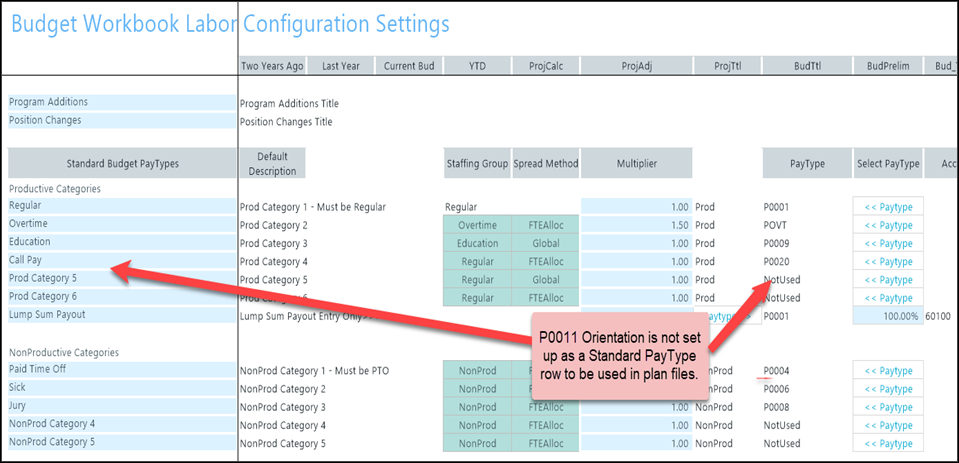
IMPORTANT: In the budget plan file checklist, the "Confirm PayType Mapping Analysis report has no variances" step resides near the top of the sequence of process steps. This step ensures that the PayType Mapping Analysis report is reviewed prior to creating the plan file.
